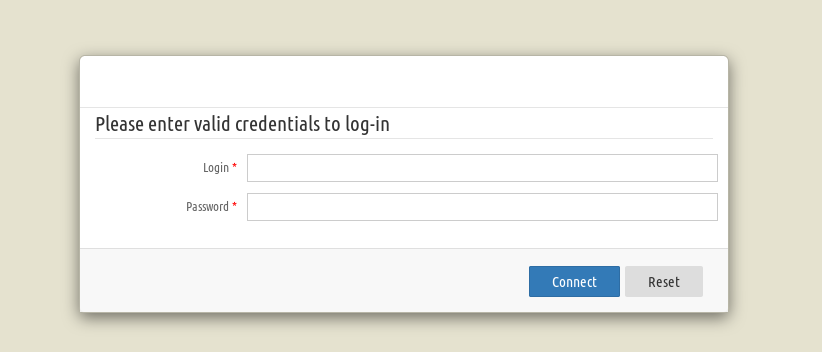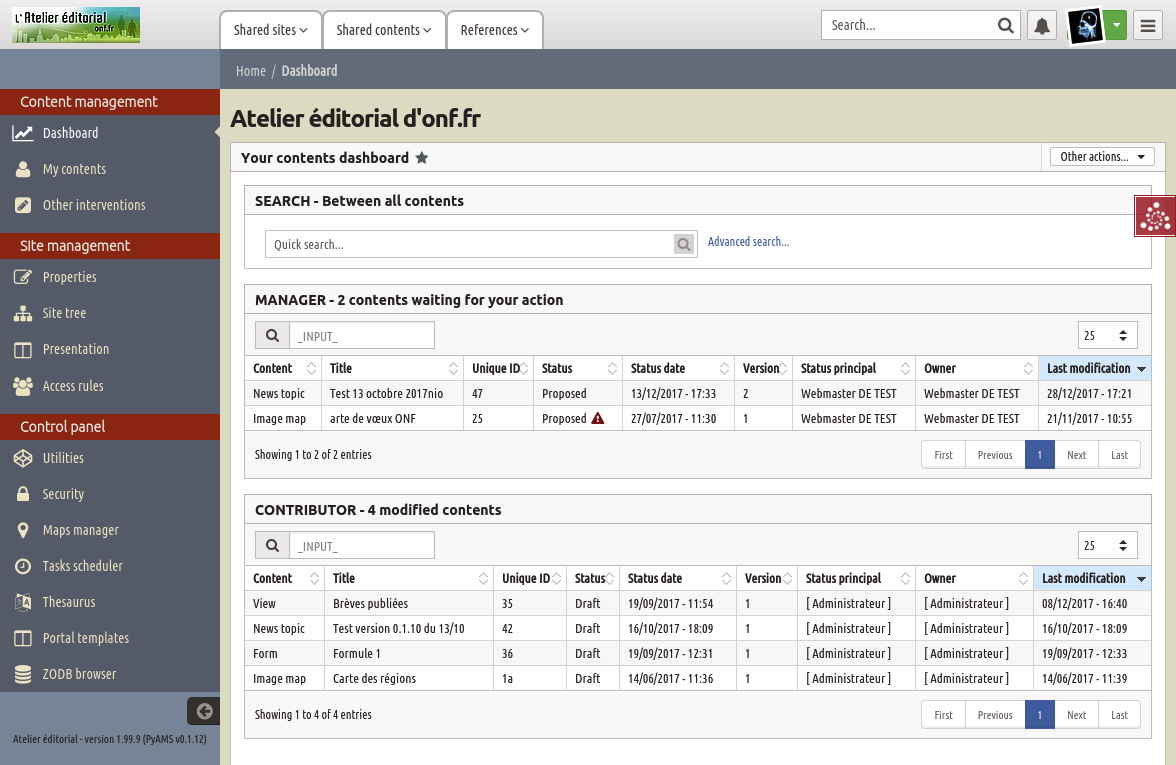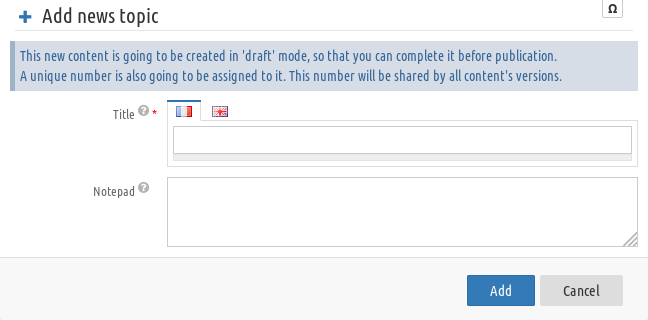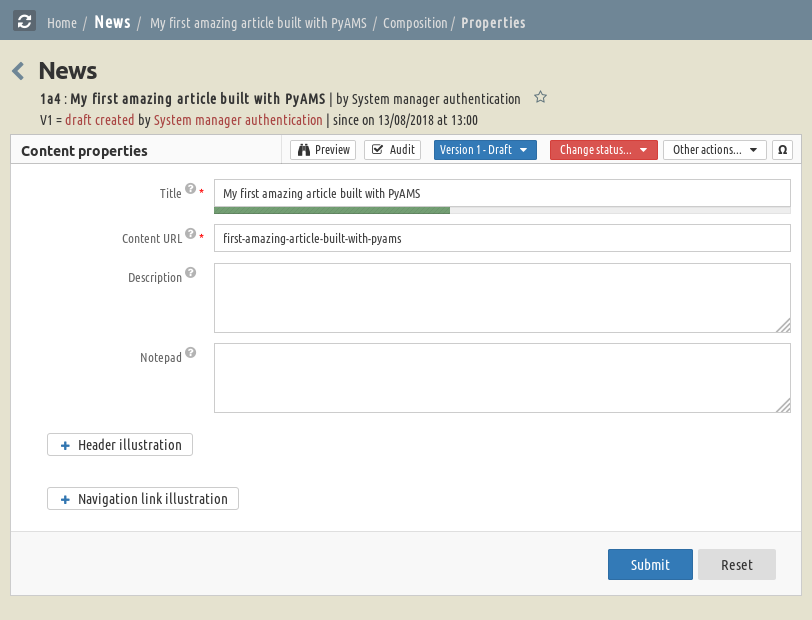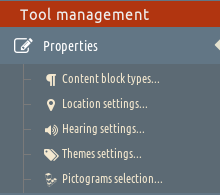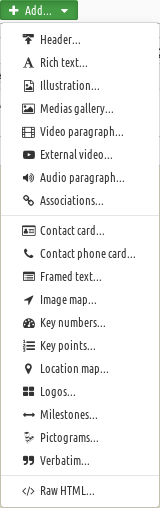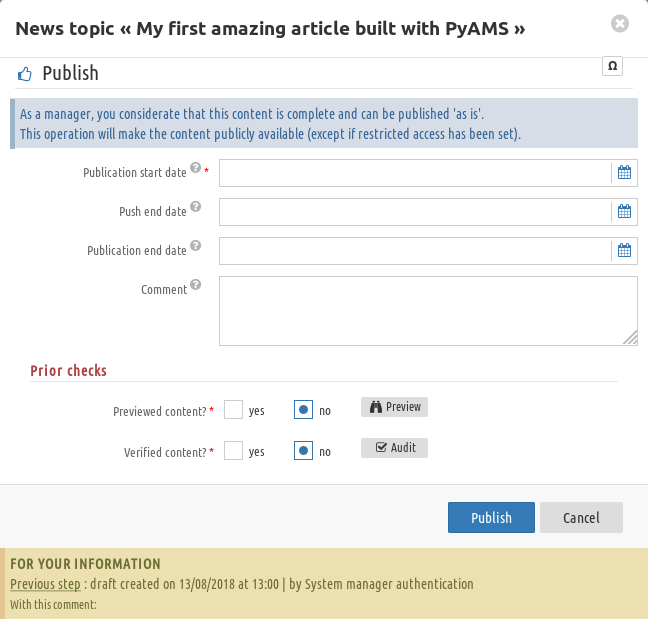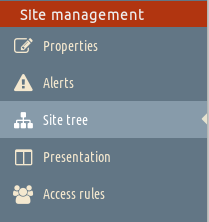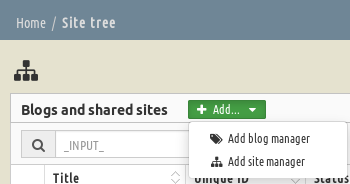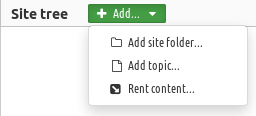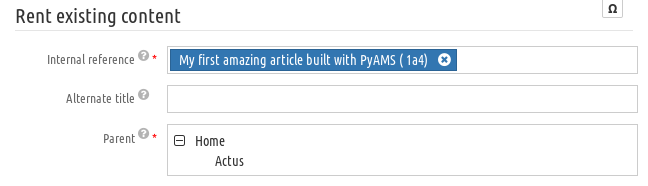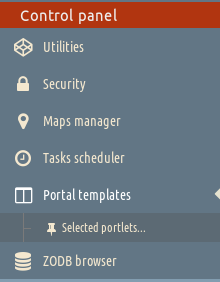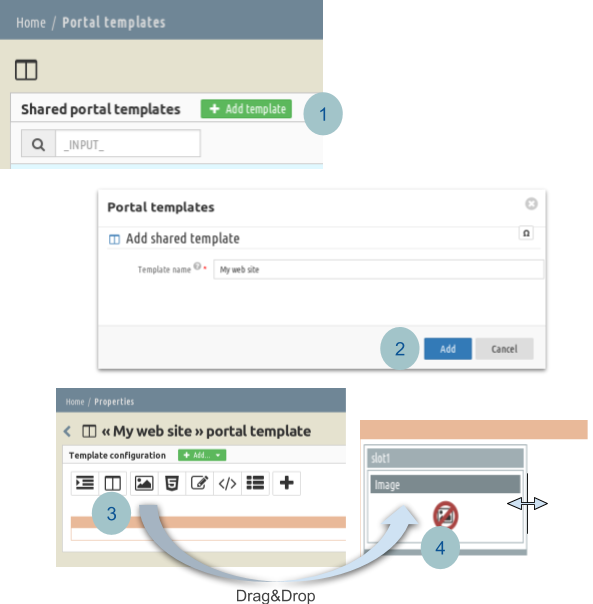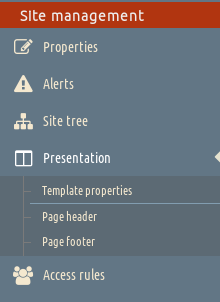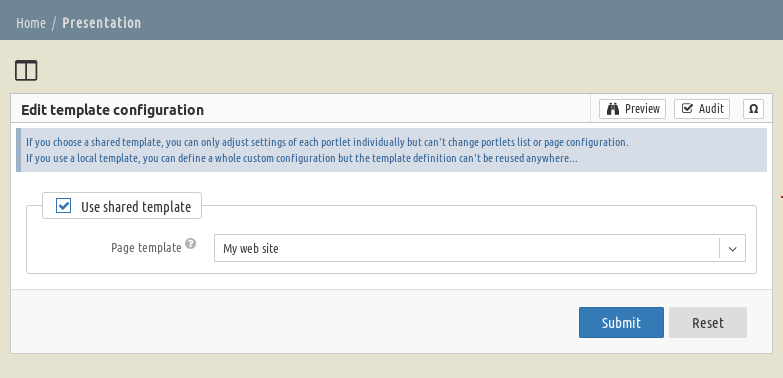PyAMS Contributor’s Guide¶
- Users or Site Managers
- Individuals who use PyAMS features to create a custom application or website.
First login¶
Begin by logging into the “administration area” or the back end of your website. Now log into PyAMS using your username and password.
Dashboard
After logging in you are on the main Administration Screen called the Dashboard. This is the starting point to create page and article also settings your workspace. If you are lost click on “Home” to come back on the Dashboard.
At the top of the screen is the “toolbar”, this navigation menu is to create new publication content (site , article, view…) On the left side of the screen is the main navigation menu detailing each of the administrative functions you can perform.
Creating your first content¶
Example : create a News¶
The News are a short article to spotlight an information. This is typically the type of content used for blog posts or news feeds
To create a News, click on the “Shared contents” on the top bar and select “News” then click on + Add news topic
(*) The progress bar below the title is an indicator to optimize for indexation by search engines.
When you are completed the form you will be redirected and invited to complete the properties of the article
Manage a News¶
On this page you can modify the title and the url display, content description and write an unpublish note
In Addition you can wrapped the articles with custom feature like:
- A header or main illustration placed on the top of your article
- An illustration for the links that targets the article.
The interface also allows you to perform additional actions such as publishing and versioning but, we will come back to it later
Edit the content of an article¶
PyAMS offers a user-friendly interface for editing the content of an article, to do that, move on the side bar and the section Composition and click on Contents…
An article is composed of many paragraphs or blocks. Depending on the configuration of the shared tool, one or more paragraphs may already be present when creating a new article to help the author structure his document.
Each paragraph corresponds to a type of media and will facilitate the modification the articulation of an article. To add a new block, click Add ..
(*) The list of available paragraph varies depending on the nature of the article and the configuration of the shared tools
Paragraph¶
Header¶
Rich Text¶
Illustration¶
Media Gallery¶
Video¶
External video¶
Audio¶
Associations¶
Contact¶
Framed Text¶
Image Maps¶
Key number¶
Key point¶
Location number¶
Logos¶
Milestones¶
Pictogram¶
Verbatim¶
Raw HTML¶
Audit¶
Preview¶
Managing Picture¶
Translating content¶
Checking content¶
Publication workflow¶
Publishing an Article¶
When you are writing an article, it’s not already visible for the visitors, but when the content is ready the editor has the possibility to make a request by clicking on the button Change status.
You will be asked to validate the date of publication and check if the content corresponds to your expectations,
If you work alone the validated content will be put online.
If you have collaborators, you have the possibility to used a publication workflow that include reviewers. The editor make a Request of publication to the review for the validation of the request. Then, the reviewer receives a notification inviting him to consult the article in question.
The reviewer has the choice to accept or refuse the publication or also create a new version of the article.
Warning
Important: Once published the content can not be erased, However you can always unpublish it to remove the access to visitors.
Web site Page / Blog¶
To create a new page for your website click on Site tree
A blog or weblog is a simple editorial structure where news and topics are stacked in a chronological order.
Click on + Add… and choose the to create a blog or a site manager
Website Design - Portal Templates¶
You can create a generic template shared for all users, to do that you need to have some webdesign privilege.
On the Control panel, click on Portal Templates
For example In the Portal Templates menu
- Click on +add template
- Name your new template
- Add a new slot
- Drag and drop a new portlet image.
- Click right on the portlet to edit properties or delete this elements.
Apply a Template¶
When you have defined a shared template, you can use it for your website
If you choose to inherit from a template, select the template that you want to apply
If you won’t inherit from a shared template, you can create a local template.